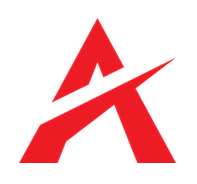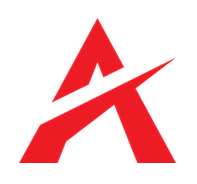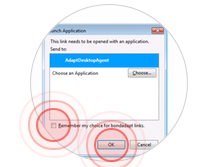Adapt Desktop Agent
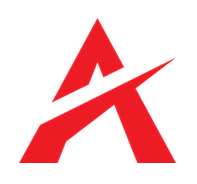
Setup guide
Show/Hide
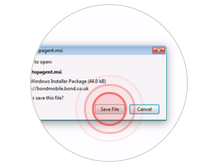
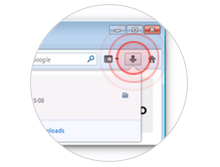
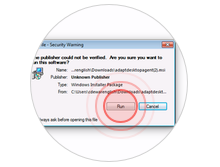
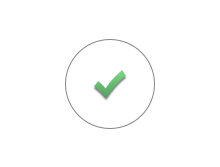
1. When prompted, choose "Save File"
2. Go to the Downloads section and click "Adapt Desktop Agent.msi".
3. If prompted to verify the publisher, choose "Run".
4. The installation will continue automatically. It should only take a few seconds.
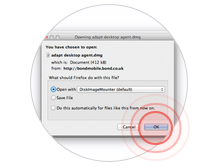
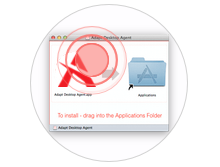
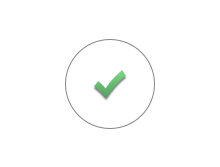
1. If prompted to open with Disk Image Mounter, choose "Ok".
2. A new Finder window will appear. Drag the Application to the Applications Folder.
3. The installation will continue automatically. It should only take a few seconds.
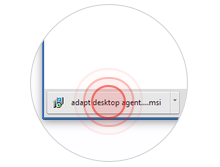
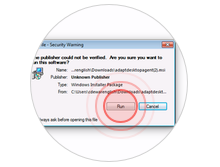
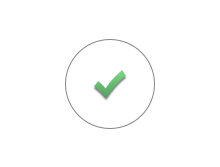
1. Click the download
2. If prompted to verify the publisher, choose "Run".
3. The installation will continue automatically. It should only take a few seconds.
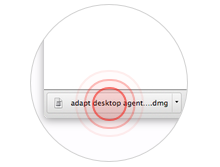
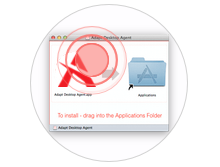
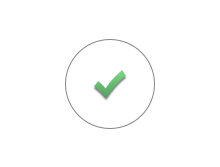
1. Double-click the file in the downloads section.
2. A new Finder window will open. Drag the icon to the Applications folder.
3. The installation will continue automatically. It should only take a few seconds.
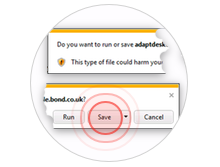
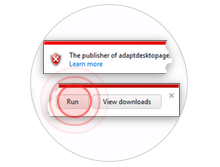
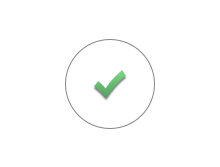
1. When prompted, choose "Save". DO NOT click "Run"
2. Once the file has downloaded, choose "Run".
3. The installation will continue automatically. It should only take a few seconds.
3. The installation will continue automatically. It should only take a few seconds.
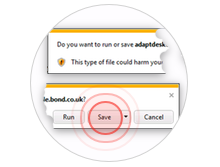
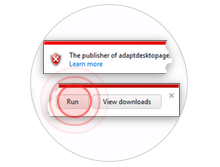
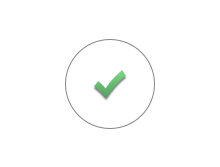
1. When prompted, choose "Save". DO NOT click "Run"
2. Once the file has downloaded, choose "Run".
3. The installation will continue automatically. It should only take a few seconds.
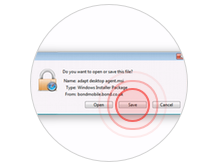
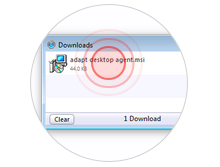
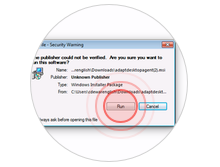
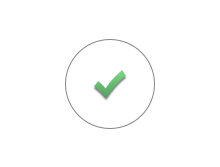
1. When prompted, choose "Save". (DO NOT click "Open")
2. Double-click the file in the downloads section.
3. If prompted to verify the publisher, choose "Run".
4. The installation will continue automatically. It should only take a few seconds.
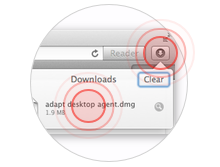
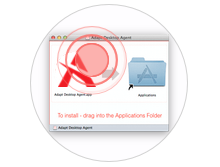
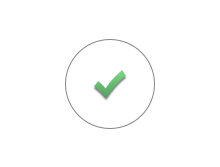
1. Double click the downloaded file in the Downloads section.
2. A new Finder window will open. Drag the icon to the Applications folder.
3. The installation will continue automatically. It should only take a few seconds.
3. Quick test
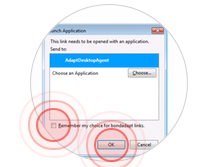
If prompted to launch the application, check the check-box and click OK.